If you’re reading this then you already realize that data driven decision making is the future of organizations. Setting up goals in Google analytics is important because it forces you to hone in on how to get the most out of your website.
Business goals differ; Your website may specifically focus on generating leads, while other websites may just be searching for traffic in order to maximize advertising revenue. Define your goals, then start measuring them.
Let’s break down why setting goals are important, and why it’s even more important to measure them.
Importance of Your Website
Websites are an investment in your business and will continue to play a major role in the future of business operations. Sites can cost anywhere from $2k – $150k depending on how extensive the development is, and can cost up to $5k/month in maintenance alone.
Don’t let these numbers scare you, although they’re on the higher side, websites can be developed and maintained at a cheaper price point. These numbers are meant to further validate that companies are increasingly willing to invest dollars into the development of their websites because they understand the dividends it can pay for a business.
Setting Goals
With the capital that you’re investing into your website, you’ll want to get the most out of your digital asset. There are many goals for your website, but the first goal that comes to most minds is generating qualified leads. Other goals include but aren’t limited to:
- Increasing brand awareness
- Improving customer support
- Automating business processes
- Inform users
Once you have determined your goals, it’s time to implement actionable steps that will help you measure and accomplish those goals.
Setting Up Goals in Google Analytics
Google Analytics (GA) offers 4 main goals that you can choose and measure on your website:
Destination: details which pages are most valuable to your website and where you ideally would like your audience to navigate to. Use-case Example: After a visitor visits pages X, Y, & Z you notice you’re much more likely to generate a lead.
Duration: how long do users stay on your website? Use-case Example: After continually measuring metrics on your site, you realize the longer a user spends on your site, the more likely they are to take your desired action.
Pages/Screens per session: outlines how many pages a user visits per session. Use-case Example: after tracking user activity, you notice the more pages that a user visits, the less likely they are to buy.
Event: the website visitor took an action such as playing a video or clicking a contact form button. Use-case Example: you notice that X video gets more plays than Y video, why?
Starting Point
Now if all of this resonates, you’re probably wondering where to start. You’ll leverage Google Tag Manager to create ‘events’ and ‘triggers’ that will be the foundation of your goals in Google Analytics.
What the configurations in Google Tag Manager (GTM) do is enable you to leverage Javascript without needing to develop code yourself, in order to create a better understanding of the journey your audience goes through on your website.
To better understand what the process of event creating and goal setting using GTM & GA looks like, let’s walk through an example of the process.
Effectively Using Google Tag Manager
When logging into your GTM account, start by creating a new trigger. A trigger can also be referred to as a ‘listener’ that tracks certain events within your website.
Before we configure anything however, we must be clear about what the goal is. For this example, we’ll say the goal is to track button clicks on contact forms of our site.
- Click on the configuration and choose ‘Click: All Elements’. Then set the element to ‘all clicks’. Name your configuration (we used the name: button clicks) and save before closing out.
- Now, we’re going to create a new tag to tie the trigger that we just created to. A ‘tag’ is essentially a segment of code that will be integrated within your website and help in your goal tracking.
- Set the tag configuration; For this example, we’ll integrate it with Google Analytics.
Because our goal in this example is to track button clicks, this will be labeled as an event.
- Label the category as ‘Click’ and the action as ‘Contact’ (because we’re tracking contact form clicks). Next, enable override settings and enter your Google Analytics (GA) tracking ID (this will be found in your Google Analytics Account and will be used to send the data from GTM to GA).
- Next, tie the trigger that we previously created named ‘button clicks’ to the tag. We’ll need to leverage preview settings to ensure that the new event that we created has been configured correctly.
- Use the ‘preview’ button in the top right-hand corner of the homepage. This will enable you to test out the listener that we discussed earlier when navigating to your page. Navigate to a page with a contact form and you should see below:
- To test, fill out the contact form and submit. You’ll see a summary of all of the actions you just took, as well as triggers that fired. If configured accurately, you should see below under triggers fired:
- Now, we need to specify that we only want to track contact form button clicks, rather than every click that’s performed on your website. To do so, click on the ‘variable’ tab, and take a look at the ‘click classes field’.
We’re choosing this field because it’s unique and will enable us to better specify exactly which button clicks we want to track. Copy the data within the ‘value’ field and let’s go back to GTM to refine our event.
- Click on triggers and edit the trigger we created earlier. Rather than tracking all clicks, we’ll change the setting to some clicks, and then set the trigger to be fired only when click classes contain the value that we just copied from preview mode. The new configuration should look like below:
- To test the configuration modifications, ensure that GTM is in preview mode and repeat step 7 and you should see the below trigger fired again.
This verifies that you’ve set your new event up correctly and GTM will now send data to GA every time a user submits a contact form on your website.
Setting The Goal in Google Analytics
Now that you’ve created the event in GTM, we still have to create the goal in GA so that it can be tracked.
- Click on the admin tab and navigate the view row of GA, select Goals.
- You’ve already created the event in GTM, so choose the ‘custom’ tab for goal setup.
- Ensure that the description is named exactly the same as it was named in GTM, this ensures everything maps together and eliminates any future confusion. Choose ‘event’.
- Under the conditions, use the same labeling mechanism that you used in GTM Step 3.
- Since we’ve already tested that the event is being tracked correctly in GTM, we should be able to verify that GA is receiving the data correctly as well by clicking ‘verify this goal’.
- Save and close out of the goal setup portion, and watch the results start to trickle in over the coming weeks.
Continuous Monitoring and Enhancements
Once your goals are in place, you’ll be able to continuously monitor the results and make enhancements for further improvement.
Remember, the goal in this example was to track how many users are submitting contact forms on our website. If over the coming weeks/months you determine that users are not converting like you anticipated, you’ll need to dive into your website more and identify where the gaps are. Some issues could include but aren’t limited to:
- Slow load time
- Poor navigation
- Information not relevant/appealing to the audience
The most significant aspect of setting up goals in Google Analytics is that it enables you to measure performance and make enhancements based on those measurements.
Keep in mind that this is just one goal that we used here but there are countless ways you can track and enhance your business by leveraging the power of data-driven decision making.
Reach out to learn more about setting goals and implementing them within your business.
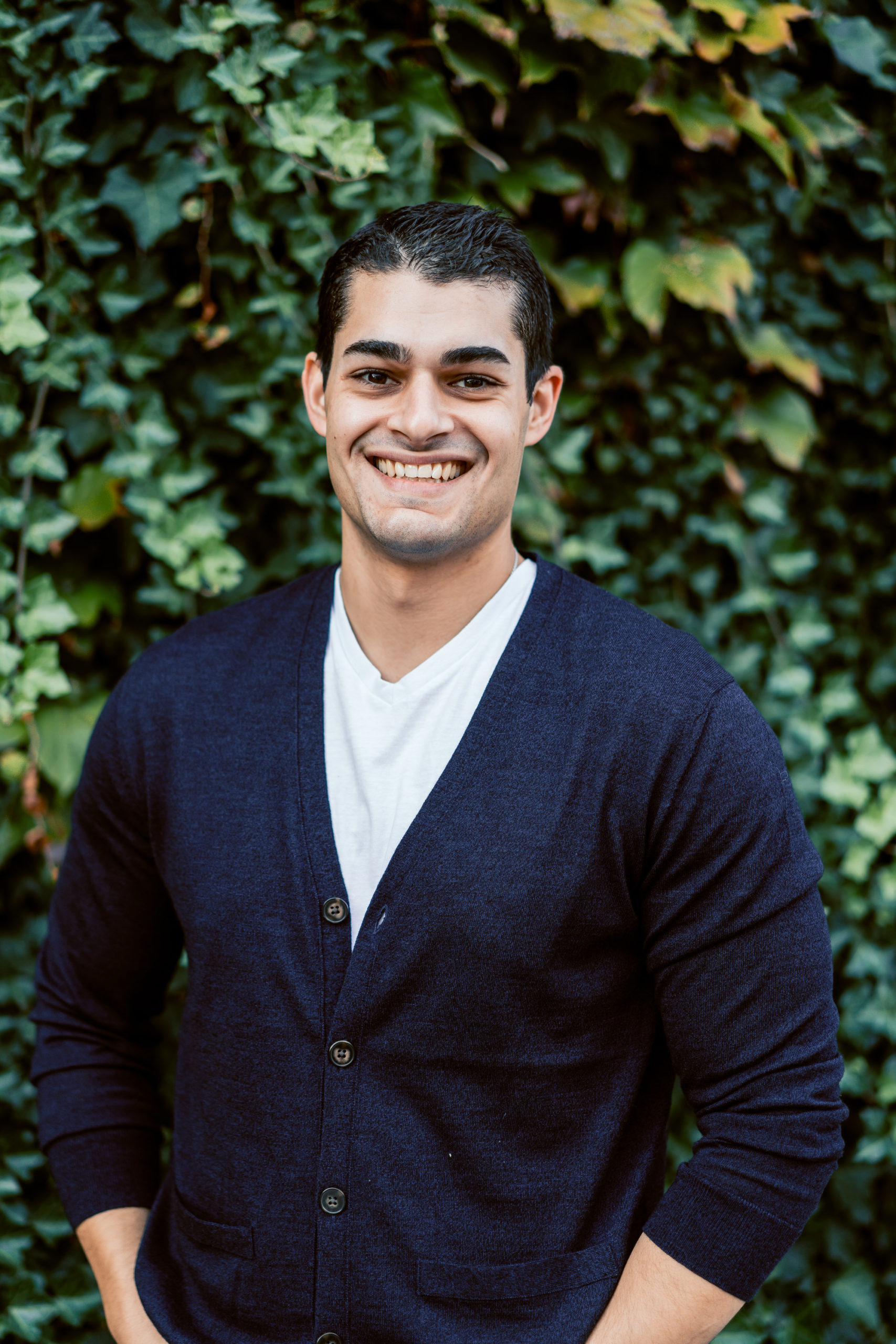
Gary McConnell Co-founded Rubicom Digital in 2019 with a goal of providing digital marketing consulting services in the B2B space.
Gary continues to serve as the Marketing Director of a Data Center-focused IT Provider, VirtuIT Systems.

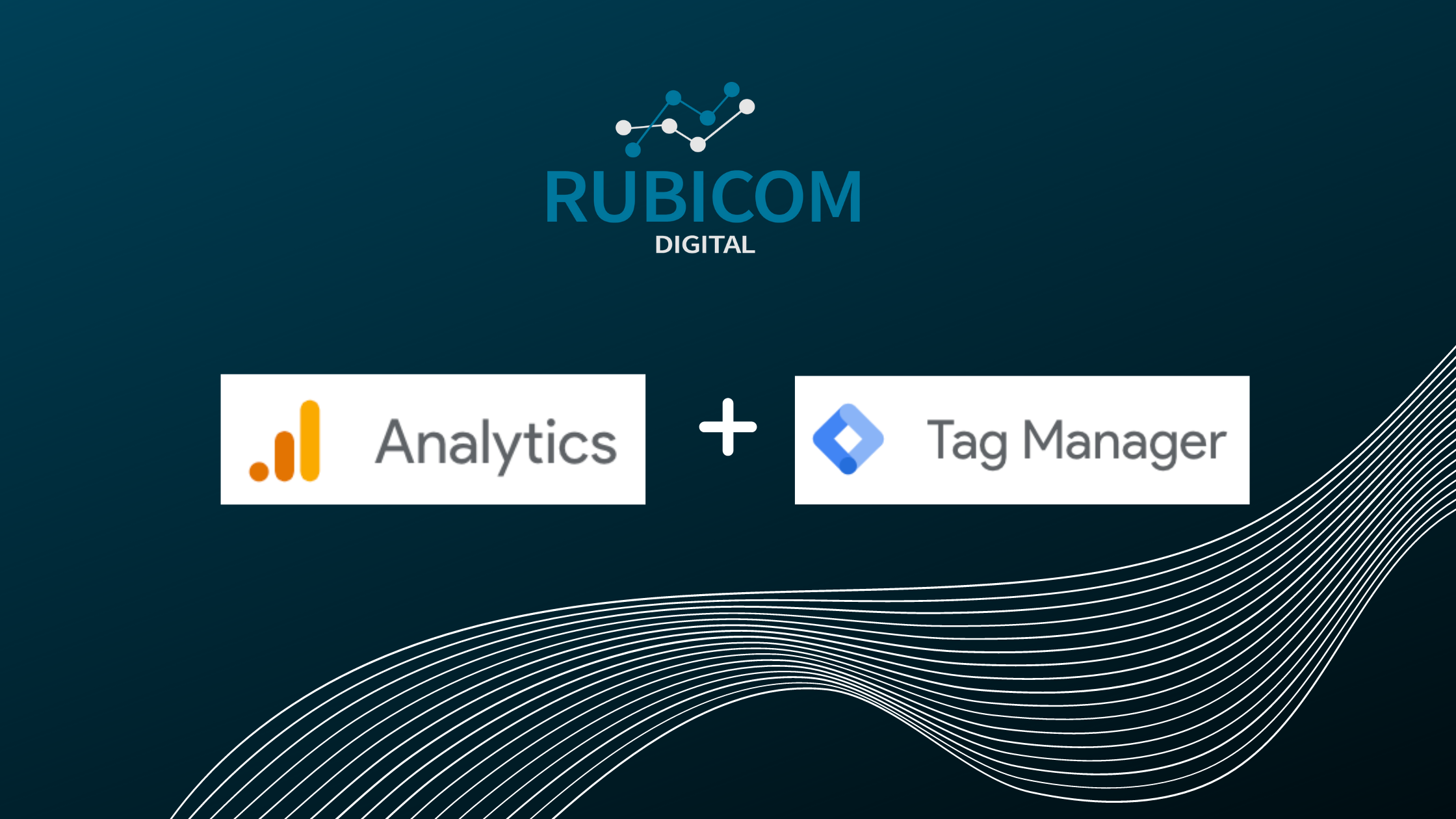
Hi would like to know more about goals on clicks on certain section of the website’s as in html links or page tracking.Would like to more about the application s and would be great if case studies any reccos or pointers .Thanks in advance